How to manage your team on Partner Portal
Add, edit, and manage your team members and their access permissions.
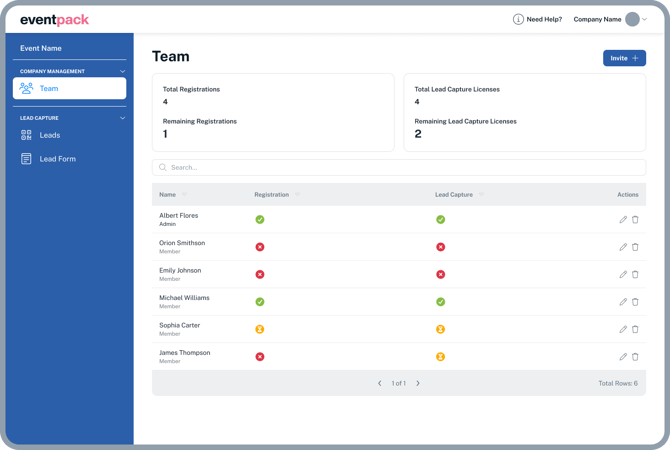
After logging in, you will see Teams page under Company Management. Here’s what you can do:
-
Manage your team: Add, edit, or remove team members.
-
View your balances: At the top of the page, you’ll see:
-
The number of lead capture licenses available.
-
The number of registrations remaining for onsite team members.
-
These numbers are set by the event organizer. Lead capture licenses and registration quotas may need to be purchased directly from the event organizer if you need more.
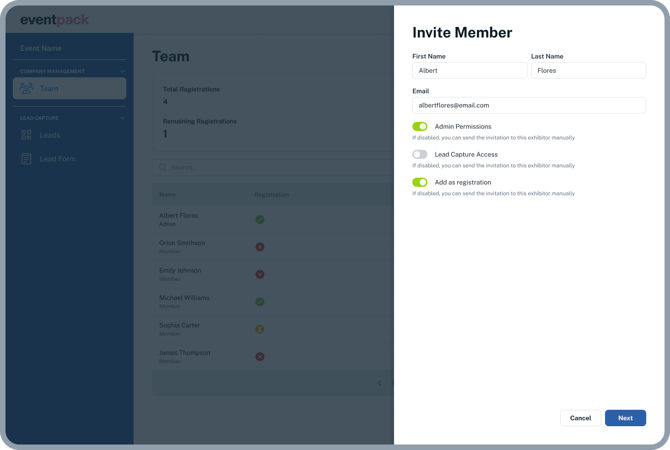
Adding Team Members
To add a new team member:
-
Click the “Invite” button (top right corner).
-
Fill in the member’s details.
-
Choose the permissions you’d like to give them:
-
a. Admin Permissions
-
Can add/edit lead forms
-
Can manage team members.
-
Can export captured leads.
-
-
b. Lead Capture Access
-
Grants access to the Lead Capture App, where members can:
-
Scan attendee badges.
-
Take notes on leads.
-
View captured leads directly in the app.
-
-
Reminder: You have a limited number of licenses. Adding too many people may require purchasing additional licenses.
-
-
c. Registration
-
Use this option only if the member will attend the event onsite.
-
You will be asked to complete a registration form for this person.
-

Editing or Removing Team Members
-
Edit a member: Click the pencil icon next to their name to update their permissions.
-
Remove a member: Click the bin icon to delete them.
Important:
If a member has already scanned leads or checked in at the event, licenses or registrations will not be refunded when you remove them.
Members with only Lead Capture Access (no registration) will not be able to scan leads onsite, but they can view captured leads.